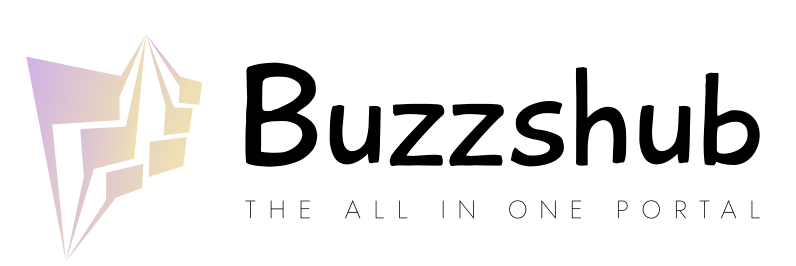WhatsApp Web allows users to to send and receive messages, share images, videos, GIFs, and make voice and video calls by accessing it on the desktop browser. Moreover, it has a major limitation that it is not possible to take a complete conversation screenshot since Windows 10 does not comprise the scrolling screenshot feature. However, there are a few way outs that are helpful in taking a screenshot of an entire chat that are mentioned below:
Using Chrome extension
Using Microsoft Edge web browser
Does WhatsApp Web notify screenshots?
No, WhatsApp doesn’t not notify the users when someone takes a screenshot of their conversation or status.
How can I take WhatsApp Web full page screenshots using Chrome extension?
There are numerous options of third-party Google Chrome extensions available. Go to Chrome web store and search for a full page screenshot extension. Now, add the extension to your Chrome and open a conversation on WhatsApp Web. further, click on the extension to take the screenshot of the full page.
How can I take WhatsApp Web full page screenshots using Microsoft Edge?
Microsoft Edge comprises the full page screenshot feature. You need to press Shift + Ctrl + S and click on the option ‘Full page screenshot’ and start scrolling to the WhatsApp Web conversation page. After taking the screenshot, click on the ‘Save’ icon.