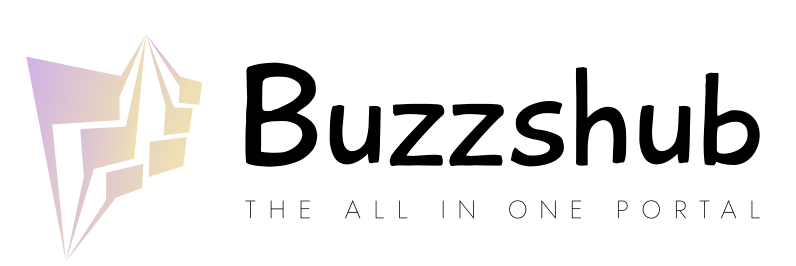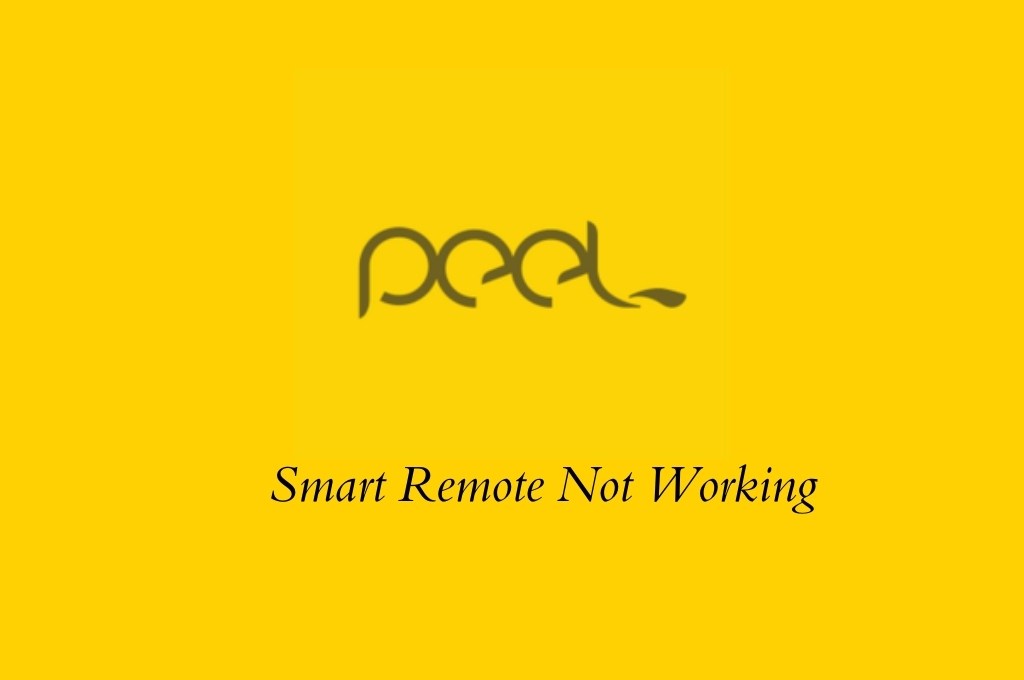Smart equipment has made the remote an important piece of equipment ever since we started using them. Regardless of what the device is, it surely comes with a remote control so that you can control it as you please. We also find smart remotes with smart devices.
There is no denying that today’s peel smart remote is a necessity. With a peel smart remote, you can control almost any smart device.
What is a Peel Smart Remote?
Peel Smart Remote can be used to control almost all smart appliances and media players. Peel smart remotes can control smart TVs, air conditioners, Apple TVs, and other appliances.
Both Android and iOS devices can use the peel smart remote app. IR hardware and Wi-Fi technology allow the peel smart remote to connect with smart devices. Using Peel, we can control all smart devices from our smartphones.
Read Also: The Best Way To Turn On Lg Tv Without The Remote
4 Steps to Fix Peel Smart Remote if it is Not Working.
It is still possible to encounter some complications when using a Peel Remote, despite its many benefits. It was difficult for most users to figure out what was wrong and how to fix the Peel Smart Remote. The first thing you need to know is that you shouldn’t start worrying if your Peel Remote is not working properly. Even when everything is done correctly, it can happen. It can be caused by external factors.
The following steps can help you fix your Peel Smart Remote if it isn’t working:-
1. Check IR on your Phone
If your peel remote isn’t working, you should first check the IR. Check first to see if your phone has an IR-Blaster. For the peel smart remote to work, IR-blasters are very important. It can directly affect the peel smart remote’s functionality if IR blasters are unavailable.
Check whether the IR blaster on your phone is working properly if it has one.
To check the functionality of IR Blasters, you can perform a simple test. The best thing you can do is to take another phone, open its front camera, and point it at the smart remote. The IR blasters should be working fine if there is a purple light blinking when you click any button on the peel smart remote, which would indicate that the IR blasters are working.
2. Determine the compatibility of your phone
Once you’ve checked the function of IR blasters, it’s time to check your phone’s compatibility. In order to use the peel smart remote, you must have a phone which has an IR blaster. Phones without IR blasters can be connected to the same wifi that is connected to smart devices.
3. Check for Button Functionality.
You should also check the buttons of your peel remote when it doesn’t work.
To fully control your smart device, you need all the buttons to function properly. All buttons must function properly for this to happen. By pointing out the remote to the device and checking every button, you can determine whether they are working properly.
You might need to do something if the buttons aren’t working properly. Alternatively, you can go to the troubleshoot remote option (available at the bottom of the screen). Go to Troubleshoot Remote and click on it. There are a few steps you need to follow now. Using these steps, the remote would figure out what’s bothering the buttons. In a short time, the peel remote will solve the issue once it is known what the problem is.
4. Set up the application again.
Try to set up the whole Peel smart remote application again if you are still having trouble with your peel smart remote. Even if you believe that you have done everything right, you might need to set up the whole thing again just to be sure.
You can find the Peel Smart Remote App in your phone’s settings. After selecting it, you will need to clear your cache and data. Then force stop the application. You now need to restart your phone. Next, go to the Peel Smart Phone and reconnect all your devices. All issues should be resolved and the peel smart remote should work again.
How to Set Up Peel Smart Remote?
This guide will be of great help to you if you are wondering how to set up the Peel Smart Remote.
As a first step, you will need to install the Peel Smart Remote on your phone before you can use it. If you want to do that, you need to go to the Google Play Store or the Apple App Store and search for Peel Smart Remote and install it. If you have already installed the app, you will need to follow these steps so that you can set it up after it has been installed.
1. Add Devices To Peel on Using IR
Peel Smart Remote’s ability to add devices is completely dependent on the phone’s IR capabilities. You can connect your phone to both online and offline gadgets if it has an IR port. If your phone doesn’t have IR, you can only connect it to online devices. The instructions can be found in the app. In order to connect the remote to your device, the app asks you about the brand and type of device. Using the buttons on your Peel Smart Remote, you can check if it is working properly by connecting it and pressing the buttons on the remote.
2. Add Devices to Peel Using Wi Wi-Fi
In the case that your phone is not IR-enabled, then you will have to connect the devices using Wi-Fi instead of IR. To find the devices, you will need to scan the network using Wi-Fi in order to locate them. As soon as the scan is completed, click on the devices you wish to connect, once you see the ones you want to connect. As a result of the whole process being automated, there won’t be any manual search option for the user to choose from either. So, if you are using a phone that does not have an IR port, then this is the way that you can add devices to Peel with your phone.
If you still face the error than contact Peel Helpdesk.