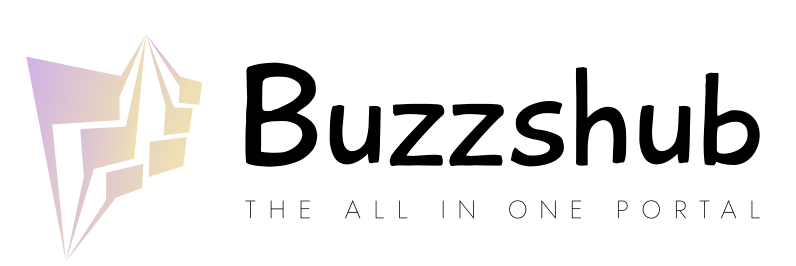The Microsoft phone system is a business phone system that is built into the Microsoft office 365 teams application. It allows you to receive calls in your team’s application without the need for bulky and expensive devices.
Better yet, it integrates Microsoft 365 business voice features readily with the cloud-based phone system that is native to Microsoft Teams
While you can make voice and video calls with Microsoft Teams, you’ll need to add Microsoft Teams phone system call plans and the PBX to the Microsoft Teams licencing. There are customised teams calling solution plans available at a very cost-competitive price.
Microsoft Teams Calling Plans
By choosing a team calling plan with unlimited call inclusion or with PAYG, you enable your team to connect with PSTN voice calling and video calling. This allows your team to make domestic or international calls. Call to other Microsoft teams users are free no matter where in the world they are located as these calls do not leave the Microsoft Phone system. Microsoft to Microsoft Calls are carried On the Net on Microsoft’s Phone System.
This means that your Team can make unlimited and Untimed Voice & Video calls using Teams calling across your multinational and multi-site business. This is better than Zoom phone as it’s included when you add the Microsoft Teams Phone System, and it’s all in the one unified communications platform.
How to Buy a Microsoft Teams Calling Plan
Step 1: Buy an MS Phone Teams add-on license.
To do so, you need to sign in to your Office 365 account and select the Billing option. Click on Purchase Services – Add-on subscriptions. Lastly, click Buy Now against the phone system.
Don’t know what Teams Phone option you should add to your existing plan? Here are two options:
Microsoft 365 Business Voice
This is recommended for small organisations with 200-300 members, and it comes with:
- Cloud business phone system with auto-attendant, voice mail, call queues, and call transfer
- Audio conferencing for up to 250 attendees per meeting (phone numbers are not automatically assigned for this purpose)
- App to deploy Teams calling on mobile, website, desk phone, etc.
Microsoft 365 E5
Ideal for companies with more than 300 members, it comes with the following features:
- MS Teams Phone System that comes with PBX capacities like call control
- Audio conferencing for more than 300 members
- Microsoft 365 apps for Enterprise
- Windows 11 Enterprise
- Office 365 web or mobile apps
- Outlook
- Exchange
Both options come with superior multi-office support.
Step 2: Contact your provider to arrange a Teams calling plans.
By choosing a Direct routing or Microsoft Operator Connect provider, you have unrestricted calling globally. Choose the suitable Teams Calling plan for your business users.
Step 3: Get a Phone Number for Every Teams Calling User.
There are two ways to conduct Teams phone system deployment:
Through the Teams Admin Center
Depending on your location, you may assign numbers simply by navigating the Teams Admin Center.
Remember: you need to be the Team Admin to perform this function.
Go to Voice – Phone Number – Add. Make sure to encode the user’s name and add a description.
On the Location and Quantity option:
- Choose a country/region.
- Click Number Type – User/Subscriber.
- Choose a location (or create a new one).
- Pick an area code.
- Input the quantity you need under Quantity.
- Select Next.
After doing this, you’ll have ten minutes to choose the numbers and place your order.
The maximum number to be given is 1.1 plus ten. If you have 50 users, you can get as many as 65 new numbers.
By Porting Existing Phone Numbers
If you require less than 999 numbers, then opt for the porting option in the Admin Center.
- Go to Voice – Phone Numbers. Select Numbers, then click Port.
- Read the Get Started info and click Next.
- Specify the Country/Region, Phone Number Type, and Numbers Assigned to.
- Encode the Account Information (order details, phone number details, person requesting details, and current information) and click Next.
- Add Numbers, click on Select File and upload the CSV file. Hit Next.
- Complete the order by uploading a signed Letter of Authorization (LOA.) Review the details before clicking Submit.
For more than 999 numbers, you need to manage the phone numbers. All you need to do is submit a request form and an LOA to your Microsoft Teams Solutions consultant.
Other Options
You may require additional services for your Teams Calling Plan. Call recording, Call Reporting, Contact Centre for Teams and Web SMS are all value-added services that can be employed natively through the teams application.
Should you find the Teams Calling onboarding and deployment problematic, worry not, as Next Telecom can help you. With their award-winning customer service, they can help you get the MS Teams calling products you need.